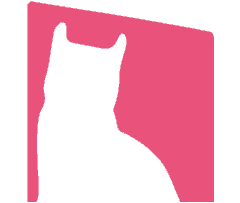This article is also as a topic shared on this WordPress Meetup!
In here it’s WordPress Friday – 桃園晚餐小聚 #11
What’s New in WordPress 5.5
That’s not the point of this article, you can review them specifically through authority refs below.
- WordPress official
https://wordpress.org/news/2020/08/eckstine/ - SiteGround
https://www.siteground.com/blog/whats-new-in-wordpress-5-5-screenshots-and-tips/ - Kinsta
https://kinsta.com/blog/wordpress-5-5/
On September 1, 2020, WordPress 5.5.1 was released to the public.
Tools We Might Need to Use in This Practice
Backup / Restore plugins
Plugins related to WordPress core
Advanced purpose (You must know what you are doing clearly)
All we need here is the back-end of WordPress without file permissions issue. WP-CLI, SFTP and other way through WordPress management services (e.g. ManagedWP, MainWP) won’t be mentioned in this article.
*: It’s a paid version, affiliate link might be included.
Difference Between Backup and Staging
Backup
Backups are for reverting to a previous version when a problem arises on the site.
For example, you run an update on your website and it causes your site to malfunction. You find that plugins are not compatible with the new version of WordPress. It would take considerable time to update these plugins or find replacements. To solve the issue immediately and get your site back to normal, you can restore your backup.
Backups come in handy when things go wrong such as botched updates, human errors, presence of malware, and so on.
Pros:
- Could be done manually and automatically(scheduled).
- Could be use specifically and separately from databases, individual plugins, theme, directories for conditions to all files for whole website or machine(server level).
- Highly elasticity and in handy.
Cons:
- Will affect your live site.
Staging
Staging enables you to create a clone of your WordPress website. This is done specifically for development. You can try out new themes, plugins, designs and layouts. You can test out updates and even test restore your backup! None of the changes you make will affect your live site.
Pros:
- Won’t affect your live site (live site still might be affected in some cases).
Cons:
- It takes the time way more than backup.
- You might need to take care of the modify of database and files in the staging period in come cases.
Considering about the popularity of both of them. We choose Backup for demo in this article and for meetup purpose.
Step 1
Backup
You can choose one of below methods.
- Run a complete backup.
- Run a complete backup of website exclude files under
/wp-content/uploadspath. - Run backups through WPVivid individually or skip this, just rely on the Rollback function with WPVivid Pro.
(Practice Time)
Step 2
Check The Compatibility of Plugins & Themes
Checking, reviewing changelogs is always a good habit!
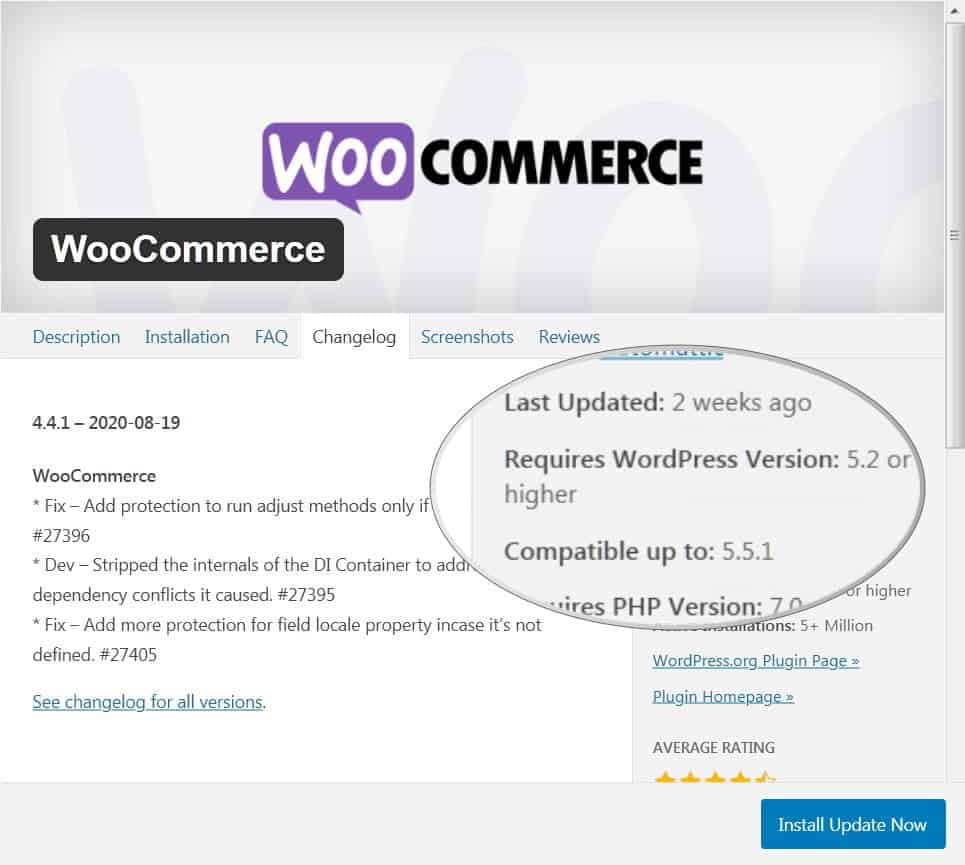
(Practice Time)
Step 3
Update plugins & theme which are compatible with WordPress.
Plugins
Anything you’ve activated, but keep in mind the plugins which can be seen their compatibility with WordPress or other main plugins like WooCommerce, page builder (no page builder”s” in one website, OK?).
Theme
Twenty Twenty for example.
Changelog of theme Twenty Twenty
https://wordpress.org/support/article/twenty-twenty-changelog/
Changelogs of themes are much harder to find than plugins. No matter of ones are on https://wordpress.org/themes/, Themeforest or any official website of the themes.
Step 4
Update to WordPress 5.5!
(Practice Time)
Step 5
Check, Check, Check
Or wait for someone to check website an report to you. Not recommanded.
Step 6 ( if necessary )
- Install & activate Enable jQuery Migrate Helper to solve the issue happened after updated to WordPress 5.5.
- Restore from what backup you’ve got.
- Downgrade WordPress with WP Downgrade.
- Rollback plugins/themes with WPVivid Pro.
- Switch to WordPress version you like, restore from a snapshot by WP Reset, WP Reset Pro.
(Practice Time)
Final
Happy Ending? Hope So!
There won’t be an real final work for a website you’d like to keep it running unless the website will be terminated.
So, just keep make it better and better for your purpose.