This post is also as a topic shared on this WordPress Meetup!
“How to Do Custom CSS in WordPress” is a question asked frequently. Here are five methods including the best choices for what purposes you’ll need.
Method 1
Custom CSS in WordPress – “Additional CSS” Tab
Starting with WordPress 4.7, you can now add custom CSS to your own theme from the Appearance Customize Screen, without the need for additional plugins or directly editing themes and child themes. Just choose the Additional CSS tab when customizing your current theme to get started!
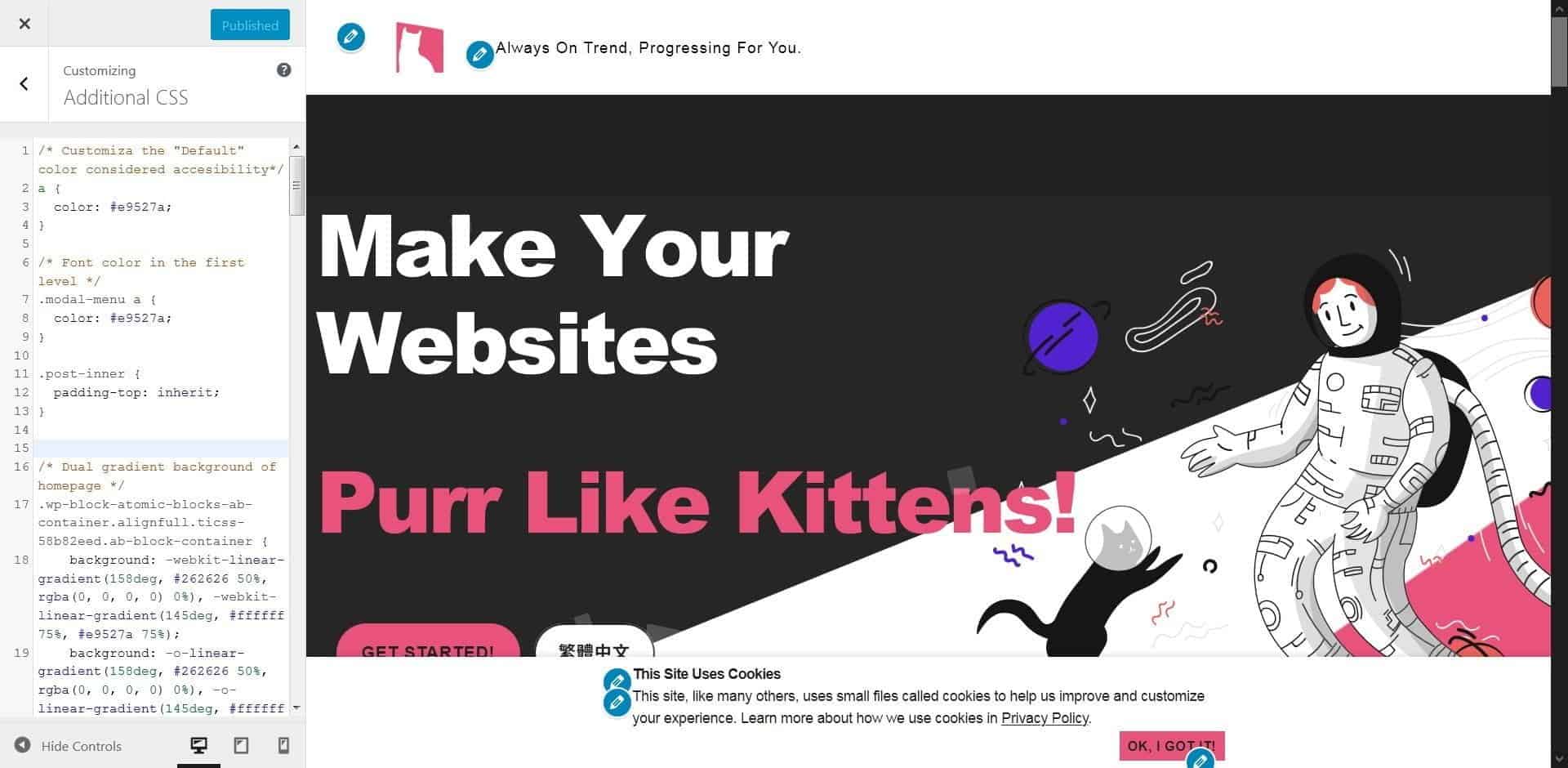
Any CSS changes you make will appear in the preview, just like other changes made in the customizer, this means you have time to tweak and perfect the look of your site, without actually changing anything until you are happy with it all!
VIA Codex, WordPress.ORG
https://codex.wordpress.org/CSS
Keep in mind that the CSS changes are tied in with your theme. This means that if you change to a new theme, your custom CSS styles will no longer be active (of course, if you change back to your previous theme, they will once again be there).
Pros:
- Native, manageable, and easy.
- Could view results immediately without saving.
- Suitable for anyone who have basic CSS knowledge or know how to do copy & paste job if got correct source codes.
Cons:
- The field width is fiexd and isn’t adjustable.
Pros and cons: Custom CSS follows the activated theme individually.
(Practice Time)
Method 2
Custom CSS in Code Snippets
Code Snippets is an easy, clean and simple way to run PHP code snippets on your site. It removes the need to add custom snippets to your theme’s functions.php file.
You can run not only PHP, but also CSS, JS and HTML code snippets on your site.
Here are CSS code snippets examples.
You can also choose similar plugin like that for header or footer only.
Pros:
- Manageable, functional, highly flexible and not so difficult for custom CSS.
- Switches are convenient for testing and developing
Cons:
- Couldn’t view results immediately without saving.
Pros and cons: Custom CSS are independent from any themes.
(Practice Time)
Method 3
Blocks CSS: CSS Editor for Gutenberg Blocks
Blocks CSS allows you add custom CSS to your Gutenberg Blocks straight from the Editor.
It adds a syntax-highlighted CSS Editor where you can add additional CSS to your Gutenberg Blocks to style them the way you want.
Pros:
- Easy, even lazy.
- Need not to know what the exactly element name you want to control is.
selector { }is always typed automatically
Cons:
- Unmanageable.
- You might forget what & where the custom CSS codes are.
Pros and cons: Custom CSS are independent from any themes.
Method 4
Custom CSS in Page Editor – Elementor Pro
Add custom CSS to any section, column, widget or page in Elementor “Pro” version. It means not for free to use this function.
Pros:
- Easy, even lazy.
- Need not to know what the exactly element name you want to control is.
Cons:
- Unmanageable.
- You might forget what & where the custom CSS codes are.
selector { }is NOT typed automatically, need to type this repeated code manually in every custom CSS field.
Pros and cons: Custom CSS are independent from any themes.
Method 5
Custom CSS in Theme Options of Their Back-end
I think its main purpose is not for users to do custom CSS jobs.
It helping users to import demos so that make their websites could be look like the demo site.
That’s what the meaningful it is, I think so.
Pros:
- Manageable and easy.
Cons:
- Couldn’t view results immediately without saving.
- Usually too simple so that bad to edit and advanced coding.
Pros and cons: Custom CSS follows the activated theme individually.
Conclusion
Choose one of the top 2 best method depending on what you and your website develop environment need.
- Method 1
Custom CSS in WordPress – “Additional CSS” - Method 2
Code Snippets (or similar plugin like that).
Or choose one of these 2 methods compatible for the editor. Take the advantage for skipping the step of checking elements you need if you were no problem on CSS management.
- Method 3
Blocks CSS: CSS Editor for Gutenberg Blocks - Method 4
Custom CSS in Page Editor – Elementor Pro
Then, you will be happy with your website customized by yourself!